Docker + dotnet-watch
Setup an ASP.NET Core project with Docker and dotnet-watch, without making Visual Studio crash and burn
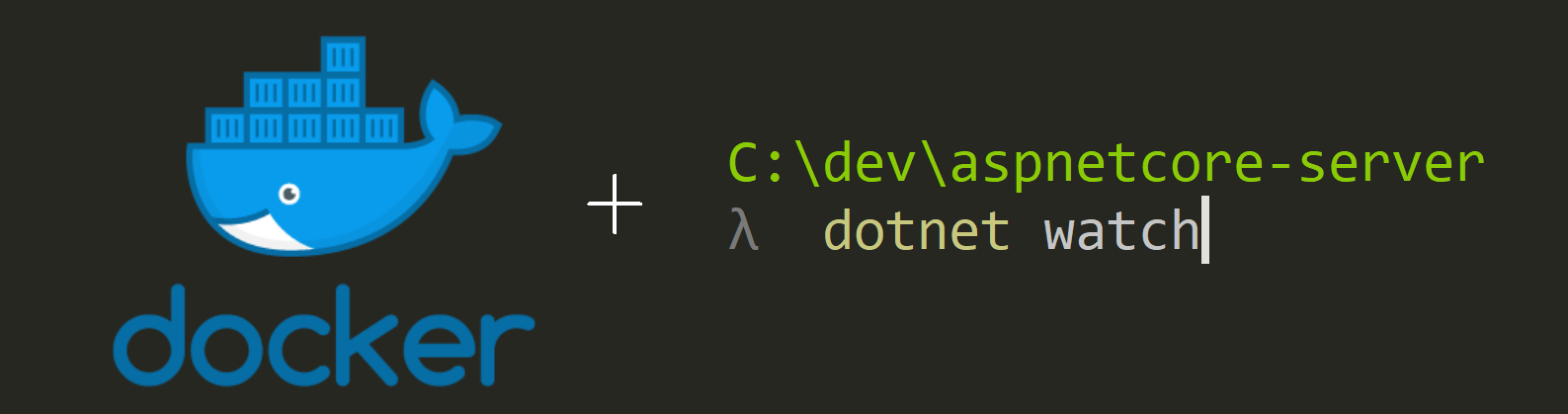
I made a change to dotnet-watch recently that will make it much easier to setup Docker + dotnet-watch in your ASP.NET Core project, without causing Visual Studio to crash and burn. In current versions of dotnet-watch, there have been issues getting it to work with Docker, and it required some ugly workarounds. Even then, it was hard to keep Docker, dotnet-watch, and Visual Studio happy. Either Docker or Visual Studio would complain about issues with NuGet caches, duplicate attributes, etc. The next version of dotnet-watch removes the need for those ugly workarounds. This version isn’t available yet on NuGet.org, but you can still give it a test run today with ASP.NET Core 2.0.0 projects. The post below shows you how to setup your project to do this today using a nightly build of dotnet-watch.
This post is obsolete. It contained a temporary solution. A more permanent solution is documented in this post about dotnet-watch 2.1
Update Feb. 28: This blog post used a nightly build of dotnet-watch. Starting in the 2.1.300-preview2 SDK, dotnet-watch will be bundled in the CLI. See https://github.com/aspnet/Announcements/issues/290 for details.
Background
dotnet watch is a command line utility that watches files and can re-run dotnet commands when files in your
project change. It can be used along with dotnet test, dotnet run, and any other dotnet command.
.NET Core is available in a Docker image. Docker containers allow you to sandbox your application and run it in an environment similar or identical to a production environment. If you’re unfamiliar with it, think of Docker as a mini-virtual machine.
Install dotnet-watch
Update Feb. 28: if your CLI is 2.1.300-preview2 or newer, dotnet watch is bundled in the CLI, so you can skip to the next step..
At the moment, dotnet-watch installs using NuGet and DotNetCliToolReference. Open your *.csproj file and edit
it to contain this.
<ItemGroup>
<DotNetCliToolReference Include="Microsoft.DotNet.Watcher.Tools" Version="2.1.0-preview1-27567" />
</ItemGroup>
This is a pre-release build. It’s not on NuGet.org yet, so you’ll need to get it from the ASP.NET Core nightly feed. Add a file named NuGet.config
to your project directory with these contents.
<?xml version="1.0" encoding="utf-8"?>
<configuration>
<packageSources>
<add key="aspnetcore-nightly" value="https://dotnet.myget.org/F/aspnetcore-dev/api/v3/index.json" />
<add key="NuGet" value="https://api.nuget.org/v3/index.json" />
</packageSources>
</configuration>
Change the location of the obj/ and bin/ folders
One of the most common problems with making Docker and Visual Studio (Code) work well is that the files in the
obj/ and bin/ folders need to be different inside and outside the Docker container. If they overlap, you’ll
get errors, including “Version for package ‘Microsoft.DotNet.Watcher.Tools’ could not be resolve”, issues with the runtime store, and more.
To resolve this, we will move the location of the obj/ and bin/ folders to sit next to the project directory,
not inside it.
Add a file named Directory.Build.props to your project with these contents:
<Project>
<PropertyGroup>
<BaseIntermediateOutputPath>$(MSBuildProjectDirectory)/../obj/</BaseIntermediateOutputPath>
<BaseOutputPath>$(MSBuildProjectDirectory)/../bin/</BaseOutputPath>
</PropertyGroup>
</Project>
![]() Make sure to delete you existing
Make sure to delete you existing obj/ and bin/ folders after you change this, otherwise you’ll get a warning like
/code/obj/Debug/netcoreapp2.0/web.AssemblyInfo.cs(10,12): error CS0579: Duplicate ‘System.Reflection.AssemblyCompanyAttribute’ attribute [/code/app/web.csproj]
Add a dockerfile
Add a file named Dockerfile to your project folder with these contents:
FROM microsoft/aspnetcore-build:2.0
# Required inside Docker, otherwise file-change events may not trigger
ENV DOTNET_USE_POLLING_FILE_WATCHER 1
# Set a working dir at least 2 deep. The output and intermediate output folders will be /code/obj and /code/bin
WORKDIR /code/app
# By copying these into the image when building it, we don't have to re-run restore everytime we launch a new container
COPY web.csproj .
COPY NuGet.config .
COPY Directory.Build.props .
RUN dotnet restore
# This will build and launch the server in a loop, restarting whenever a *.cs file changes
ENTRYPOINT dotnet watch run --no-restore
Launch it
Open a command line to your project folder and use the following commands.
- Build your Docker image
docker build ./ -t my-server - Start your Docker container.
For macOS and Linux users in Bash, and Windows users in Powershell, run
docker run --rm -it -p 5000:80 -v "$(pwd):/code/app" my-server
What do those flags mean?
--rm - the container is automatically removed when you stop it.
-it - pipes console output back to you instead of launching in detached mode.
-p 5000:80 - maps port 5000 on your host machine to port 80 of the container
-v "$(pwd):/code/app" - volume mounts the project directory into the app folder /code/app so file changes made locally are immediately available in the Docker container
You might also consider adding:
-e ASPNETCORE_ENVIRONMENT=Development - changes the default environment from Production to Development
Pro-tip: user secrets + Docker
If you use user secrets to configure your app, you can make these secrets available inside your container like this:
For Windows users in Powershell, run
docker run --rm -it -p 5000:80 -v "$(pwd):/code/app" -v "${env:APPDATA}/Microsoft/UserSecrets:/root/.microsoft/usersecrets/" -e ASPNETCORE_ENVIRONMENT=Development my-server
For macOS and Linux users, run
docker run --rm -it -p 5000:80 -v "$(pwd):/code/app" -v "$HOME/.microsoft/usersecrets:/root/.microsoft/usersecrets/" -e ASPNETCORE_ENVIRONMENT=Development my-server
This mounts the location where user secrets are stored on the host into the container.
Also, by default, UserSecrets is only loaded in “Development”, not “Production” environments.
Issues?
If this doesn’t work, let me know. Open an issue on https://github.com/aspnet/DotNetTools and tag me, @natemcmaster.